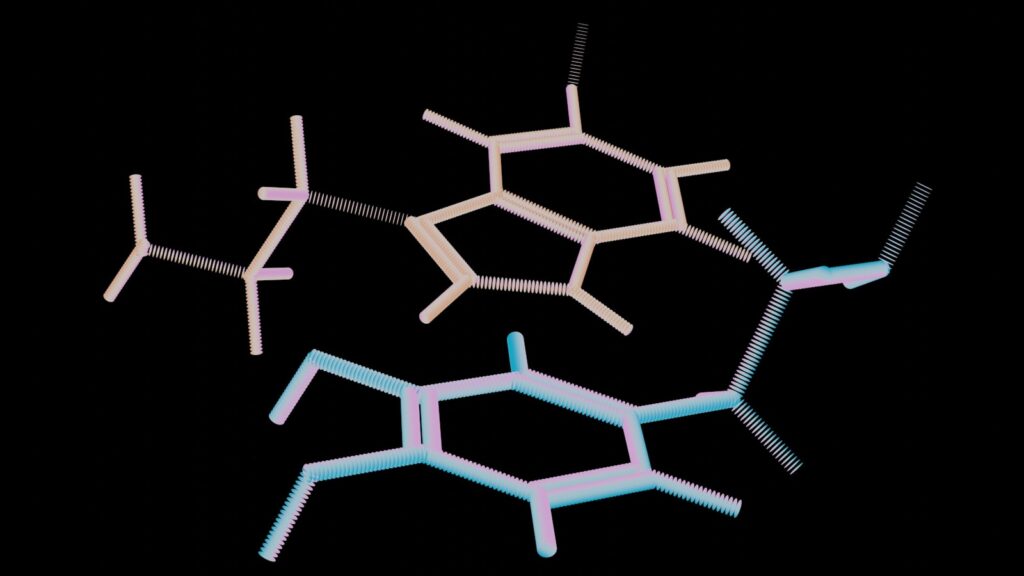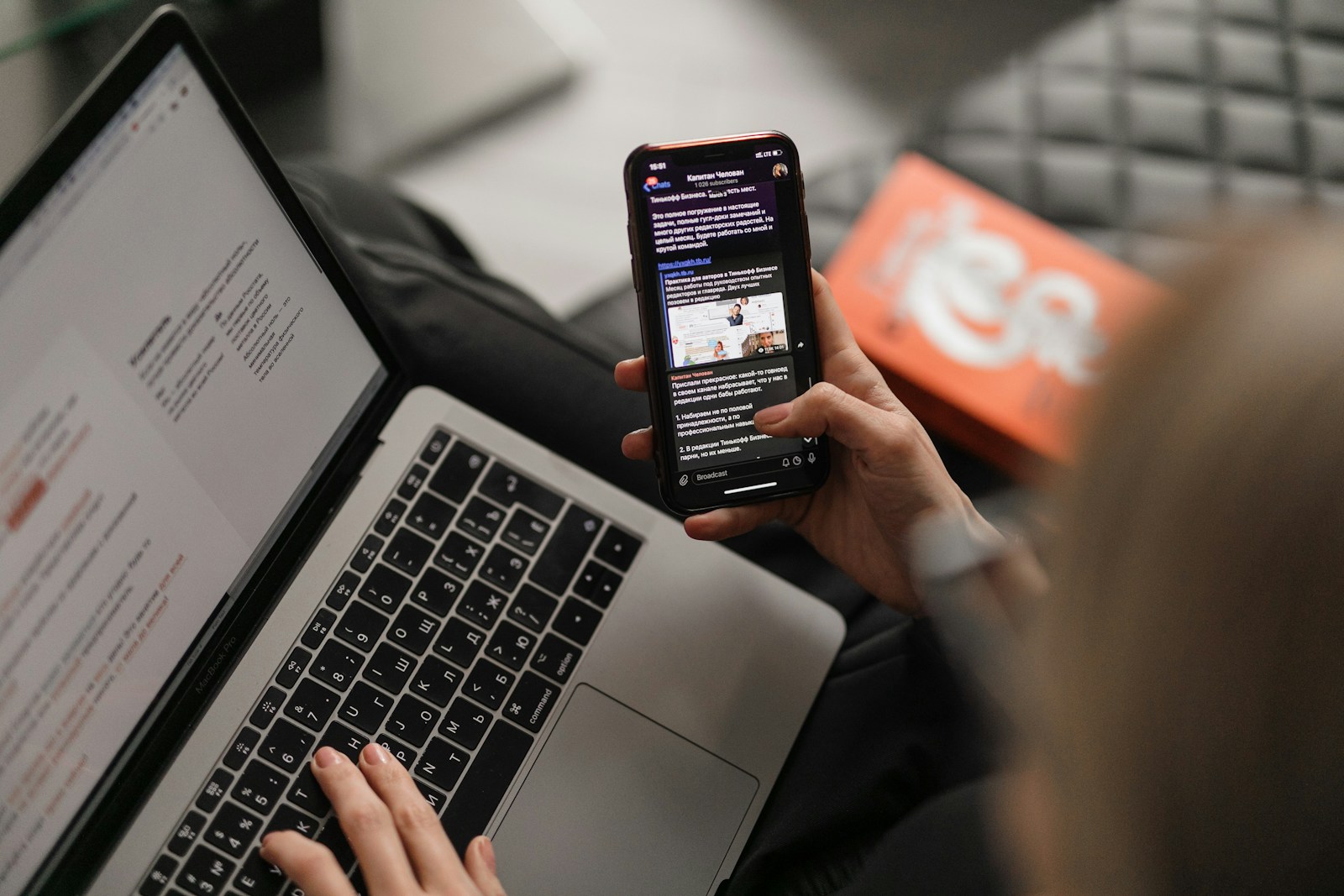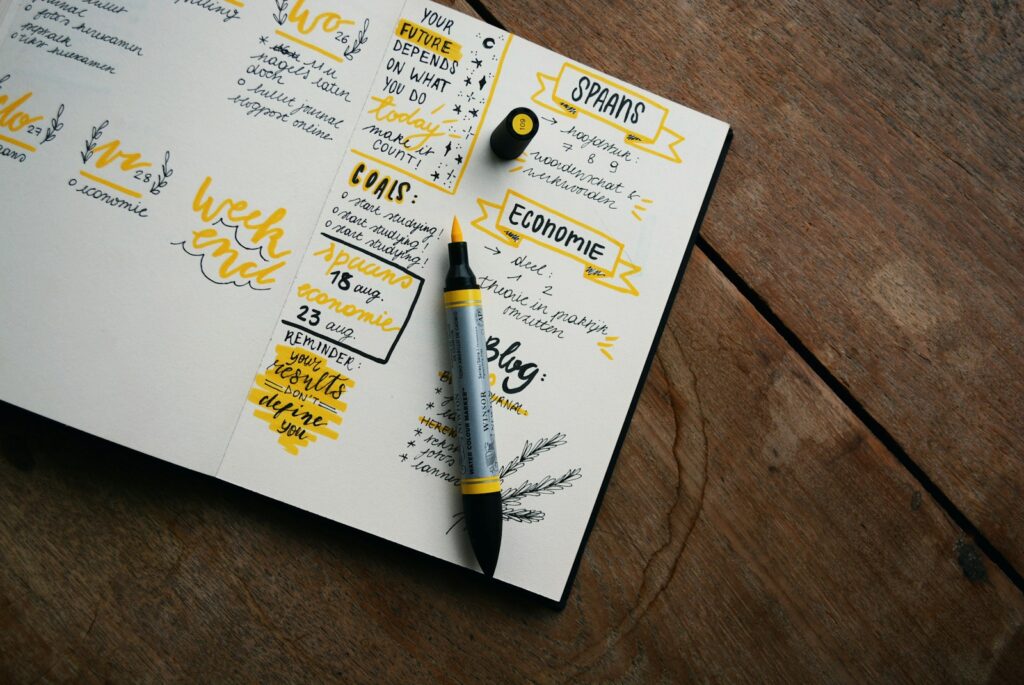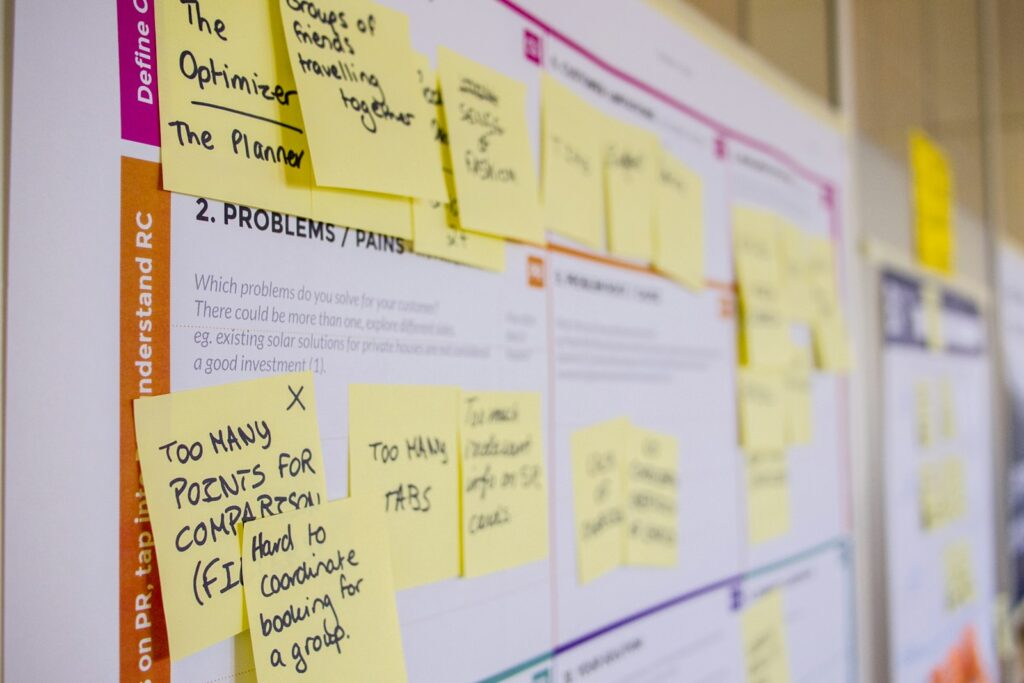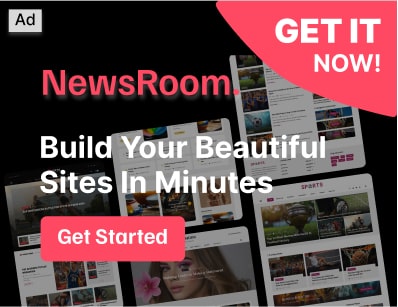This guide provides a clear, step-by-step approach to help you disconnect from marketing notifications and reclaim your after-hours peace.
In today’s digitally saturated world, marketing notifications can constantly vie for our attention, even long after work hours. Learning to effectively disconnect from these pings, emails, and pop-ups is crucial for mental well-being, improved focus, and a healthier work-life balance.
Why Disconnect From Marketing After Hours?
- Reduce Digital Clutter: Less noise means more clarity.
- Improve Focus: Prevent interruptions during personal time, hobbies, or family moments.
- Enhance Mental Well-being: Reduce stress, anxiety, and the feeling of being “always on.”
- Protect Personal Time: Clearly delineate work/personal boundaries.
- Better Sleep: Avoid the blue light and mental stimulation from late-night notifications.
General Principles Before You Start
- Be Patient: Some changes might take a little time to propagate.
- Prioritize: Start with the most annoying or frequent interruptions.
- Regular Review: Marketing tactics evolve, so occasional re-assessment is helpful.
- Distinguish: Identify what is truly marketing vs. essential communication (e.g., banking alerts, urgent work messages).
Step-by-Step Guide to Disconnecting
This guide is broken down by common platforms where you receive marketing notifications.
Phase 1: Identify & Prioritize Your Notification Sources
Before you start, take a mental (or actual) note of where you receive most of your after-hours marketing notifications. This could include:
- Email (newsletters, promotions)
- Mobile Apps (push notifications, in-app messages)
- Browser Notifications (website pop-ups)
- SMS/Text Messages (promotional texts)
- Social Media (ads, promoted content, page notifications)
Phase 2: Implement Disconnection Strategies
1. Email Notifications (Newsletters, Promotions, Sales)
Emails are often the biggest culprit.
- Unsubscribe Directly:
- Open a marketing email.
- Scroll to the very bottom.
- Look for a small link that says “Unsubscribe,” “Manage Preferences,” or “Opt Out.”
- Click it and follow the prompts. You might need to confirm your choice or select specific categories to unsubscribe from.
- Tip: In Gmail, you’ll often see an “Unsubscribe” link right next to the sender’s email address at the top.
- Mark as Spam/Junk:
- If an unsubscribe link is missing or doesn’t work, mark the email as “Spam” or “Junk” in your email client. This teaches your email provider to filter similar emails in the future.
- Create Email Filters/Rules (Advanced):
- Purpose: Automatically move marketing emails to a specific folder (e.g., “Promotions to Review”) or archive them without notification.
- How (General Steps):
- Open an example marketing email.
- Look for an option like “Filter messages like this” or “Create Rule.”
- Set conditions (e.g., sender’s email address, keywords in subject line like “promo,” “sale,” “discount”).
- Choose an action (e.g., “Skip the Inbox (Archive it),” “Move to folder: [New Folder],” “Mark as Read”).
- Specifics:
- Gmail: Click the three dots next to the “Reply” button > “Filter messages like this.”
- Outlook: Right-click an email > “Rules” > “Create Rule.”
- Turn Off Email Client Notifications After Hours:
- Configure your email app (on desktop or mobile) to only notify you during specific hours or for specific types of emails (e.g., from a “Work” folder, not “Promotions”).
- Mobile: Use your phone’s “Do Not Disturb” or “Focus” modes (see section 2.2).
- Desktop: Adjust notification settings within your email application.
2. Mobile App Notifications (Push Notifications)
Mobile apps are notorious for sending notifications about sales, new features, or abandoned carts.
- Adjust In-App Settings:
- Many apps have their own notification settings.
- Open the app > Go to its “Settings” or “Preferences” section (often represented by a gear icon or three lines).
- Look for “Notifications,” “Push Notifications,” or “Communication Preferences.”
- Turn off categories like “Promotions,” “Sales,” “Recommendations,” or “Updates.”
- Utilize System-Level Notification Settings (Most Effective):
- Purpose: Control notifications from any app directly from your phone’s operating system.
- iOS (iPhone/iPad):
- Go to
Settings>Notifications. - Scroll down and tap on the specific app (e.g., “Amazon,” “Target”).
- Toggle off “Allow Notifications” entirely, or customize by turning off “Sounds,” “Badges,” or “Alerts” for less intrusive management.
- Focus Modes: Use
Settings>Focusto create custom “Do Not Disturb” periods that silence all notifications or allow only specific apps/contacts.
- Go to
- Android:
- Go to
Settings>Apps(orApps & Notifications). - Tap
See all apps(or find the specific app). - Tap
Notifications. - Toggle off “All [App Name] notifications” or disable specific categories (e.g., “Promotional,” “Marketing alerts”).
- Do Not Disturb: Use
Settings>Sound & vibration>Do Not Disturb(or similar, depending on Android version) to schedule quiet hours.
- Go to
3. Browser Notifications (Website Pop-ups)
These are the pop-ups that appear in your browser, even when the website isn’t open, after you’ve allowed them.
- Block Site-Specific Notifications:
- While on the website: Look for a padlock icon (or similar) in the left side of the address bar. Click it and set “Notifications” to “Block” or “Ask.”
- After the fact (Global Settings):
- Google Chrome:
- Go to
Settings(three dots menu) >Privacy and security>Site Settings. - Scroll down to
Notifications. - You’ll see a list of sites. Click the three dots next to any site you want to manage and select
BlockorRemove.
- Go to
- Mozilla Firefox:
- Go to
Settings(three lines menu) >Privacy & Security. - Scroll down to the
Permissionssection. - Next to
Notifications, clickSettings.... - Review the list of sites and select
BlockorRemove Website.
- Go to
- Apple Safari:
- Go to
Safari>Preferences>Websitestab. - Click
Notificationsin the left sidebar. - Select the website you want to manage and choose
DenyorRemove.
- Go to
- Google Chrome:
4. SMS/Text Message Notifications (Promotional Texts)
Unsolicited marketing texts can be highly intrusive.
- Reply “STOP”:
- For legitimate marketing texts, replying with the word
STOP(case-insensitive) is legally mandated to unsubscribe you. - Warning: Only use this for known, legitimate businesses. Do not reply to suspicious or spam texts, as it can confirm your number is active and lead to more spam.
- For legitimate marketing texts, replying with the word
- Block the Number:
- If “STOP” doesn’t work, or for individual unwanted messages:
- iOS: Open the message, tap the sender’s name/number at the top, tap
info, scroll down and tapBlock this Caller. - Android: Open the message, tap the three dots menu, select
DetailsorPeople & options, thenBlock & report spam(or similar).
- iOS: Open the message, tap the sender’s name/number at the top, tap
- If “STOP” doesn’t work, or for individual unwanted messages:
- Check Carrier Blocking Options:
- Some mobile carriers offer services or apps to help block unwanted texts. Check your carrier’s website or contact customer service.
5. Social Media Notifications (Ads, Promoted Content, Page Updates)
While social media itself isn’t a “notification,” constant exposure to promoted content can feel like one.
- Adjust In-App Notification Settings:
- Most social media apps allow granular control over notifications.
- Go to the app’s
Settings>Notifications. - Turn off notifications for things like “Pages you follow,” “Promoted posts,” or “Suggestions.”
- Mute or Unfollow Accounts:
- If a page or person you follow constantly shares promotional content, consider muting their posts or unfollowing them. You can usually find this option by clicking the three dots next to a post or on their profile.
- Manage Ad Preferences:
- Social media platforms allow you to review and adjust your ad preferences, which can reduce the relevance (and thus frequency) of marketing you see.
- Example (Facebook/Instagram): Go to
Settings>Ad Preferences(orAd Settings). You can hide specific ad topics or remove interests that advertisers use to target you.
Phase 3: Proactive Management & Maintenance
- Use a Disposable Email for Sign-ups:
- For websites where you just want a one-time discount or aren’t sure you’ll stick around, use a secondary or disposable email address. Services like DuckDuckGo Email Protection or temporary email generators can help.
- Be Mindful When Giving Out Information:
- Think twice before providing your email or phone number for every loyalty program or online purchase. If you don’t want marketing, don’t opt-in.
- Regular Notification Audits:
- Periodically review your phone’s notification settings (
Settings>Notificationson iOS/Android) to ensure no new apps or services have started sending unwanted alerts.
- Periodically review your phone’s notification settings (
- Consider Ad Blockers:
- While they don’t block notifications, browser ad blockers can significantly reduce the visual marketing clutter when you’re browsing the web.
Tips for Success
- Start Small: Don’t try to tackle everything at once. Pick the most annoying source first.
- Create a Routine: Dedicate 10-15 minutes once a week (e.g., Sunday evening) to review and prune notifications.
- Embrace “Do Not Disturb” (DND) / Focus Modes: Schedule DND to automatically activate during your after-hours, ensuring no notification (marketing or otherwise) disturbs your peace.
- Delete Unused Apps: If you don’t use an app, delete it. It can’t send notifications if it’s not on your device.
- Review Privacy Settings: Many services bundle marketing consent with terms of service. Regularly review and adjust these on key platforms.
Warnings and Important Notes
- Unsubscribing is Not Always Instant: It can sometimes take a few days or even a week for your unsubscribe request to be processed by all systems.
- “Reply STOP” Caution: As mentioned, only reply
STOPto known, legitimate senders. Replying to outright spam might confirm your number is active, leading to more unwanted messages. - Distinguish Between Marketing and Essential: Be careful not to unsubscribe or block notifications for critical services (e.g., banking alerts, security notifications, emergency contacts).
- Blocking Can Be Permanent: If you block a sender or an app’s notifications, you might miss future legitimate communications from them. Use wisely.
- App Reinstallation: If you delete and then reinstall an app, its notification settings might revert to default, requiring you to re-configure them.
By systematically working through these steps, you can significantly reduce the influx of marketing notifications after hours, allowing you to reclaim your personal time and achieve a more peaceful digital environment.